CHUI is a platform for creating, sharing, and playing Events. Events contain Challenges created by an Event Author. When players complete Challenges, their Progress is posted to a public Leaderboard associated with that Event. Guests do not generate Progress or create Events.
Events fall into 3 categories:
- Quick Start – Created by Cyber Hedgehogs and available for anyone to deploy. Currently available from the Home tab of the Main Interface.
- Public – Created by an Event Author and shared with the community. Any logged in user may deploy them from either the Your Events or Browse Public tabs.
- Private – Created by you and only visible by you in the Your Events tab. You may play your Private Events (to test them for example) at any time.
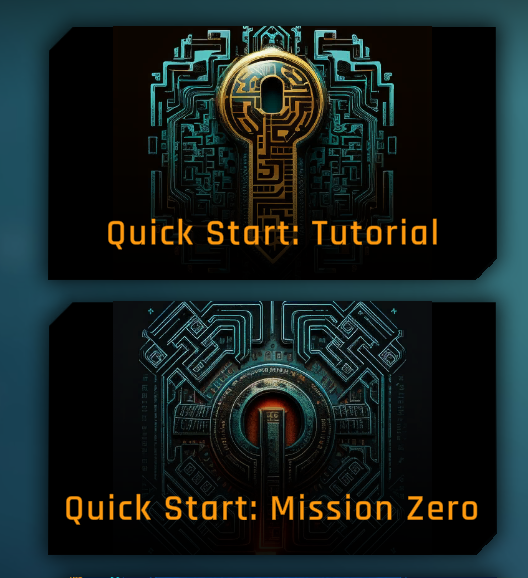
Selecting either of the Quick Start Events will immediately launch the Events.
Start with the Quick Start: Tutorial to see what it’s all about!
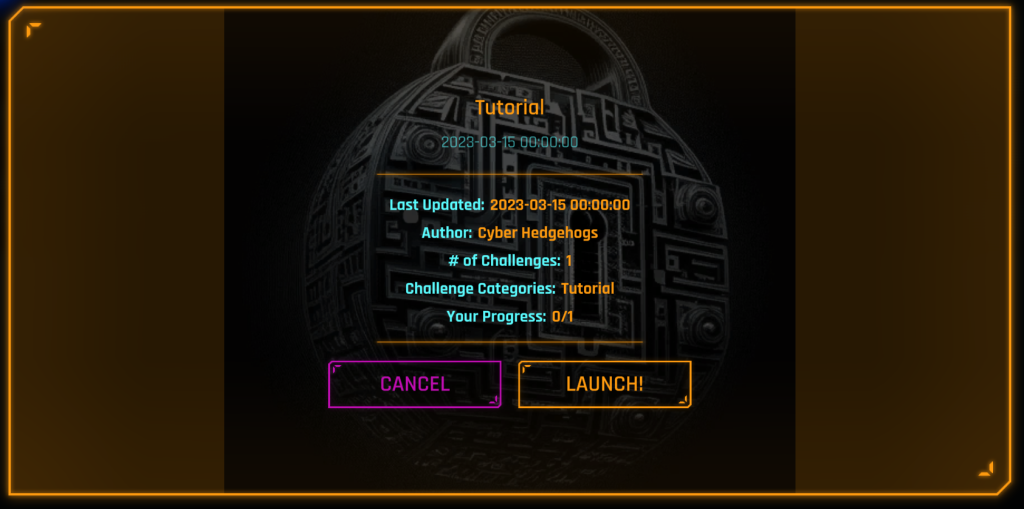
Public or Private Events accessed while logged in from either the Your Events or Browse Public tabs will display an informational screen prior to launching.
Click LAUNCH to begin!
This informational Event screen displays the following details:
- The Event Name
- The Date Created for the Event
- The Last Updated date of the Event (if ever)
- The Author of the Event
- The number of Challenges in this Event
- The Challenge Categories that each Challenge in this Event have been tagged with by the Event Author
- Your Progress in this Event (if you are actively on the public Leaderboard for this Event).
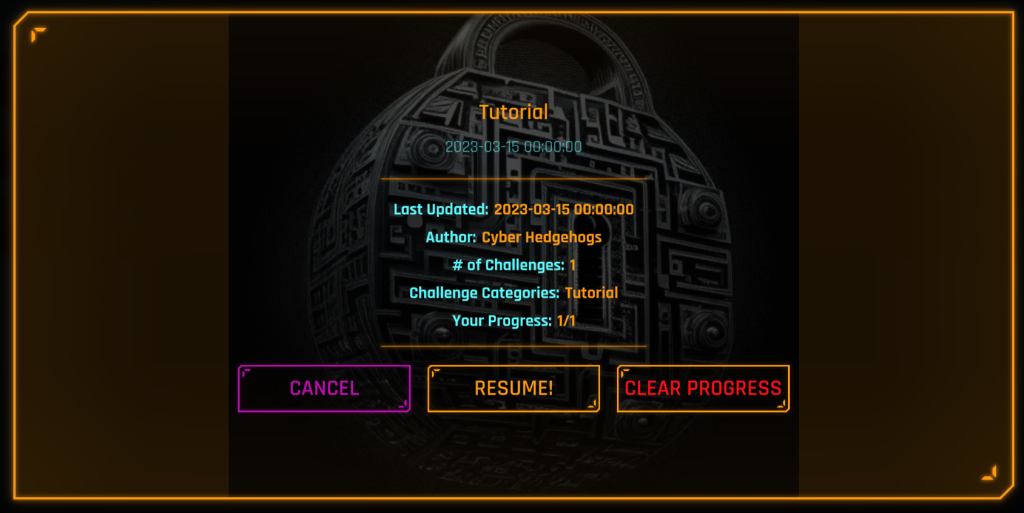
If you have completed any of the Challenges in the selected Event you will have Progress. CHUI saves your Progress and makes it available on the public Leaderboard inside each Event.
If you have Progress, you will be able to RESUME the Event to pick back up where you left off.
You may also CLEAR PROGRESS to remove your own Progress from the Leaderboard and allowing you to LAUNCH the Event fresh.
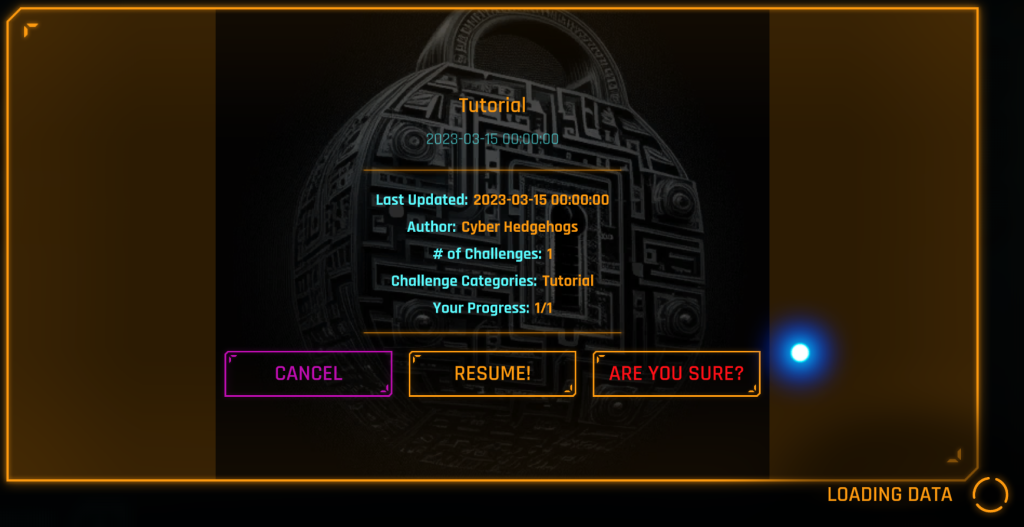
To reset your Progress, you must double-click the CLEAR PROGRESS button and confirm the deletion by clicking when it says ARE YOU SURE?
Failure to double-click the button fast enough will not reset your Progress.
Note: Consider generating a Progress Report PDF from any of the tabs on the Main Interface before clearing any Progress for your own records.
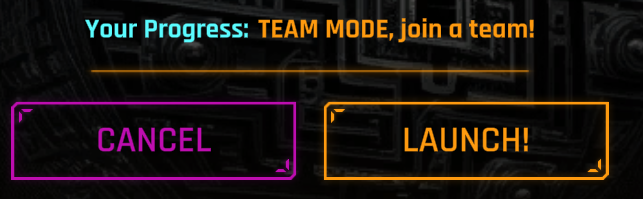
For Events created in Team Mode, “Your Progress” will indicate that you need to join a Team. Click Launch to join an available Team.

To join an existing Team, click on the Select A Team dropdown and then type the Team Password.
Then click JOIN TEAM!
To create a new Team, type the desired name in the Create New Team Name input field and type the desired Team Password.
Then click CREATE TEAM!
Note: Team names must be unique and cannot end with spacing characters. Event Authors still retain management authority over deleting Teams or Progress in the Event Builder.
