Challenges are the questions or puzzles contained within an Event that Players complete to earn Progress.
An Event must contain at least one challenge in order to be marked as Public.
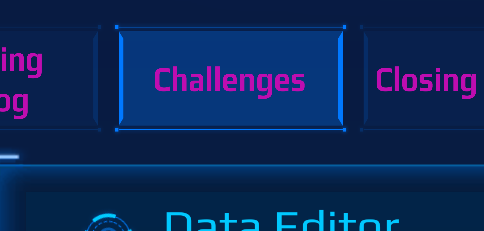
Switch tabs to Challenges (or click the arrows > or < along the top).
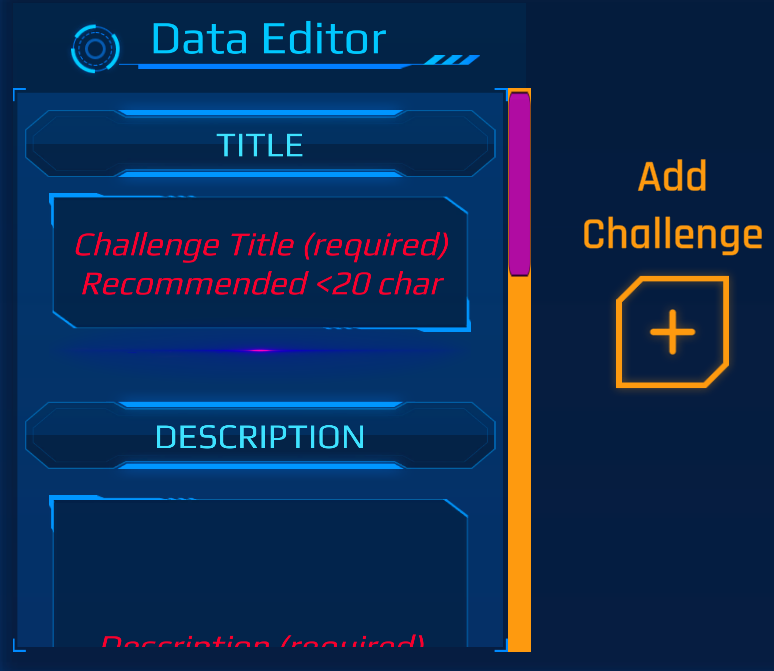
Underneath “Data Editor” are all of the required and optional text fields that make up a Challenge. Fill in all of the necessary fields and then click the “Add Challenge” button.
Refer to Completing Challenges for a preview of how each field will appear in the Game Interface.
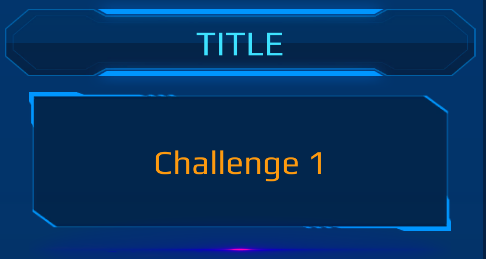
Challenge Title: Appears both in Game and on the Challenge Description interface. For best experience, don’t make the Challenge Titles too long.
Recommended:
Challenge 1, Challenge 2, Challenge 3 etc.
or
Coding 1, Trivia 1, Coding 2, Coding 3, Trivia 2, etc.
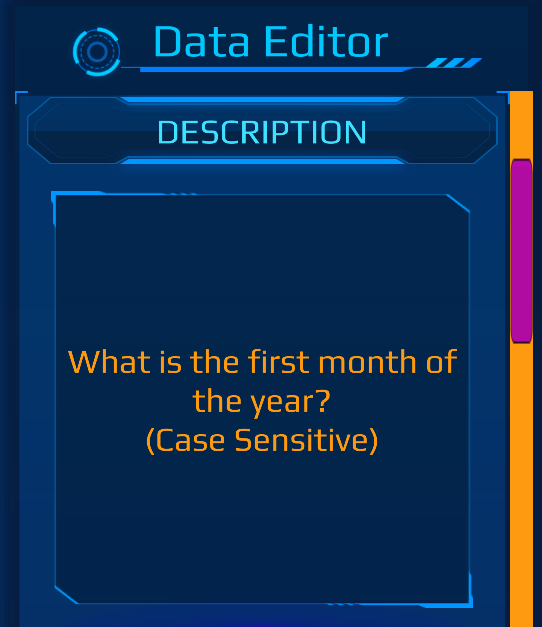
Challenge Description: Appears on the Challenge Description interface.
This is the primary Description for what the Player should do to start solving the Challenge. Consider that the Challenge Answer must be typed exactly so hints, clarifications, or recommended ways to get help are encouraged!
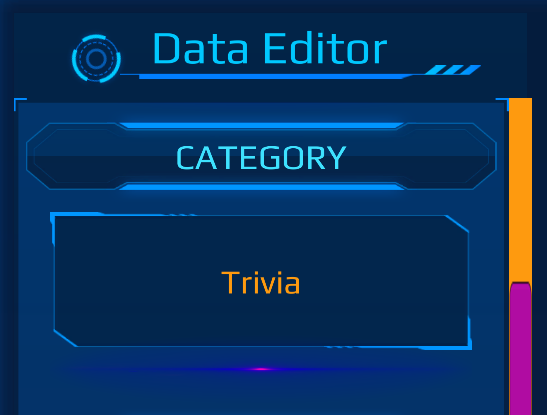
Challenge Category: Appears on the Challenge Description interface, when Browsing Public Events, and when Launching/Resuming an Event.
Players can filter Public Events by Category so consider how your input in this field enables a player to match with your Event and experience content they are actually interested in.
When in doubt, Trivia is a good catch-all Challenge Category.
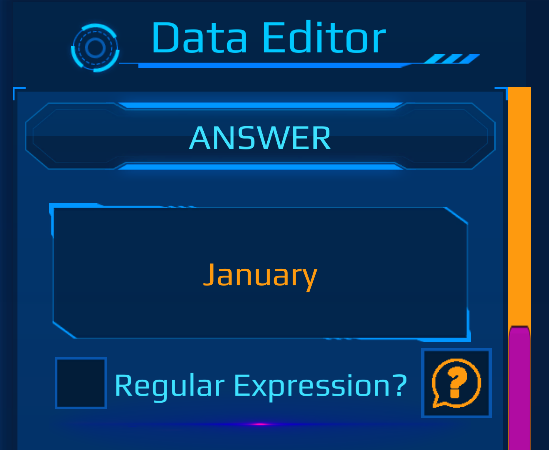
Challenge Answer: Appears on the Challenge Description interface as a Flag.
Players must type this EXACTLY in order to earn Progress on the Leaderboard and complete your Event.
CHUI does not limit attempts so try to create Challenges that don’t have predictable answers such as (A, B, C, 1, 2, 3…)
Be mindful of case, spelling, spaces, special characters, etc.
To leverage pattern-based Answers instead of exact matches, see the section on Regular Expressions.
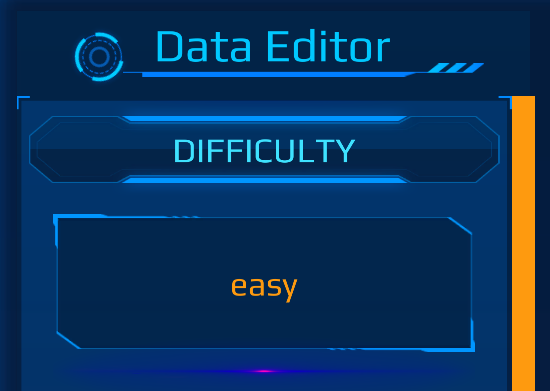
Challenge Difficulty: Appears on the Challenge Description interface.
This field has no direct effect on Progress or score, but does help a Player understand what the Event Author intended the Challenge Difficulty to be.
Many Players will attempt to complete Challenges by Challenge Difficulty rather than numerical order.
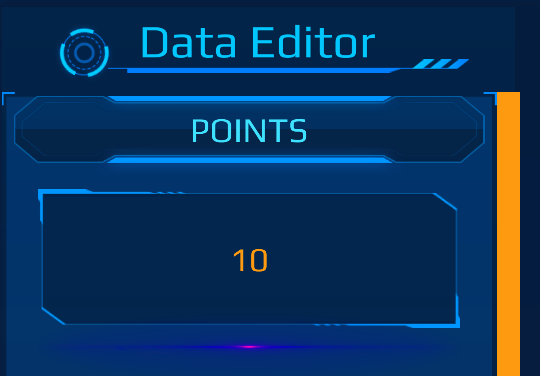
Challenge Points: Appears on the Challenge Description interface and on the Event Leaderboard.
CHUI organizes the Event Leaderboard by Challenge Points from largest to smallest. Create a weight across all of your Challenges as you deem appropriate.
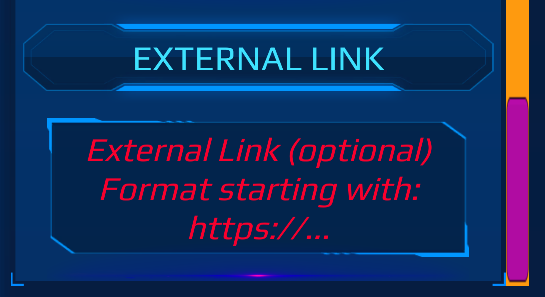
Challenge External Link (Optional): Appears on the Challenge Description interface.
Must start with https:// in order to work.
You can share external web resources with your Players enabling more complex Challenges than what can be otherwise typed into the Challenge Description text box.
Sharing malicious or inappropriate links within the CHUI community is not allowed and will result in account termination.
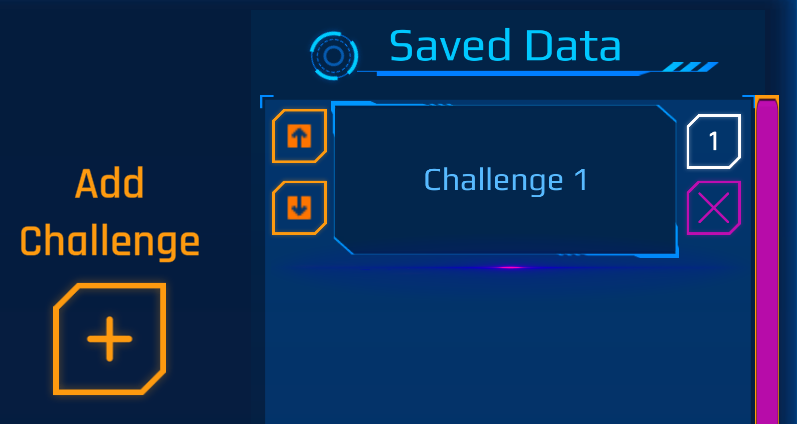
Click the “Add Challenge” button to save it to the Event.
Repeat these steps as many times as you’d like to add more Challenges to your Event.
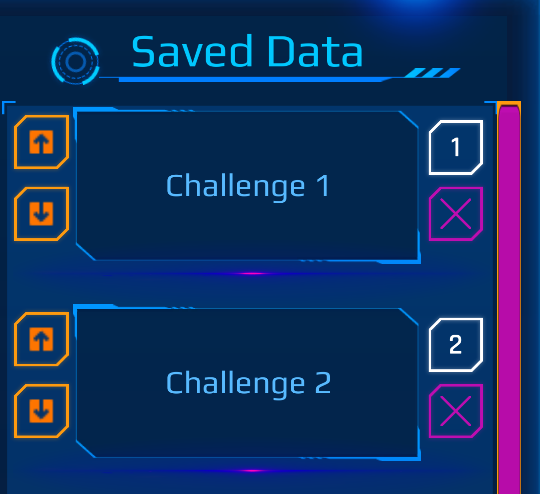
Challenges are created in the animation in the order identified by an index number in white in the upper right of each box. Players do NOT need to complete the Challenges in order.
From the “Saved Data” box you can:
- Re-order Challenges
- Edit Challenge Information
- Delete Challenges

To Re-order Challenges click the MOVE UP or MOVE DOWN button(s).
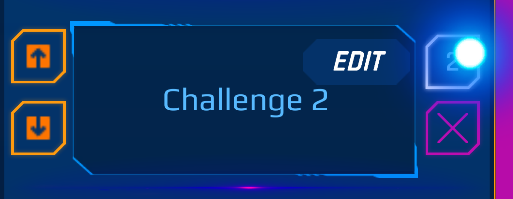
To Edit Challenges first click the white index number…
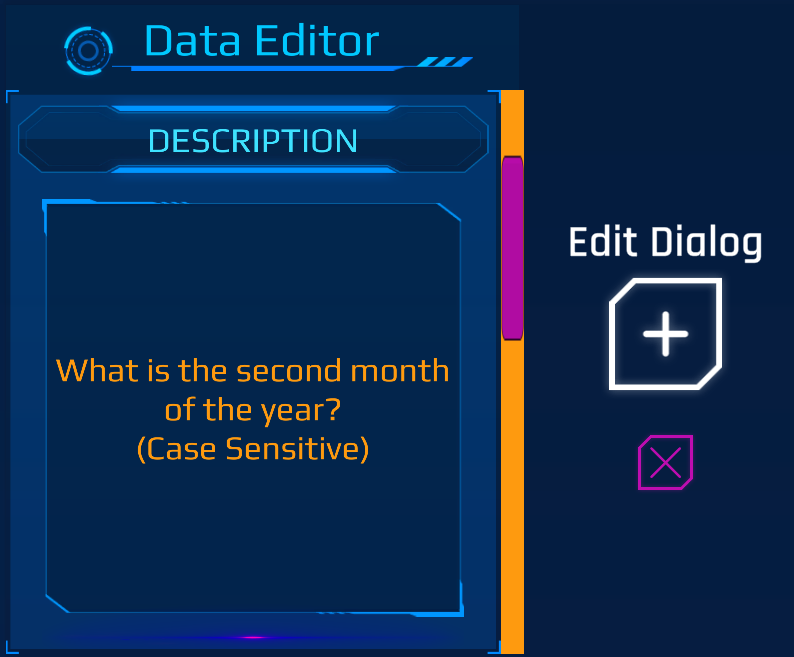
…then edit the text in the “Data Editor” text box and click the “Edit Dialog” button to save your changes (or click the “X” button to cancel).
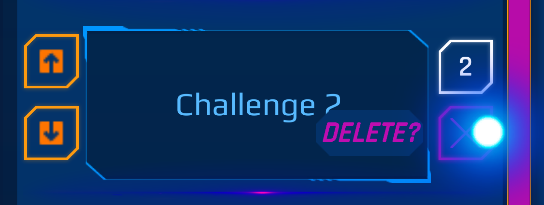
Click the DELETE button (X) beneath the white index number to delete a Challenge entirely.
